Payout (2.0.0)
Payout - WebHook
Steps to configure for WebHook Integration
1 Sign In to a PayG Account with username and password.
2 Go to Dashboard > Click on Payout.
3 Go to Reports
4. Click on PayOut PostBack Url: tab as shown in image.
5. Click on Edit button. Enter the PostbackURL for WebHook URL tab as shown in image.
6. You can also specify auth key if required. It is optional parameter.
7. You will get OrderResponse: in PostBackURL in below JSON Format
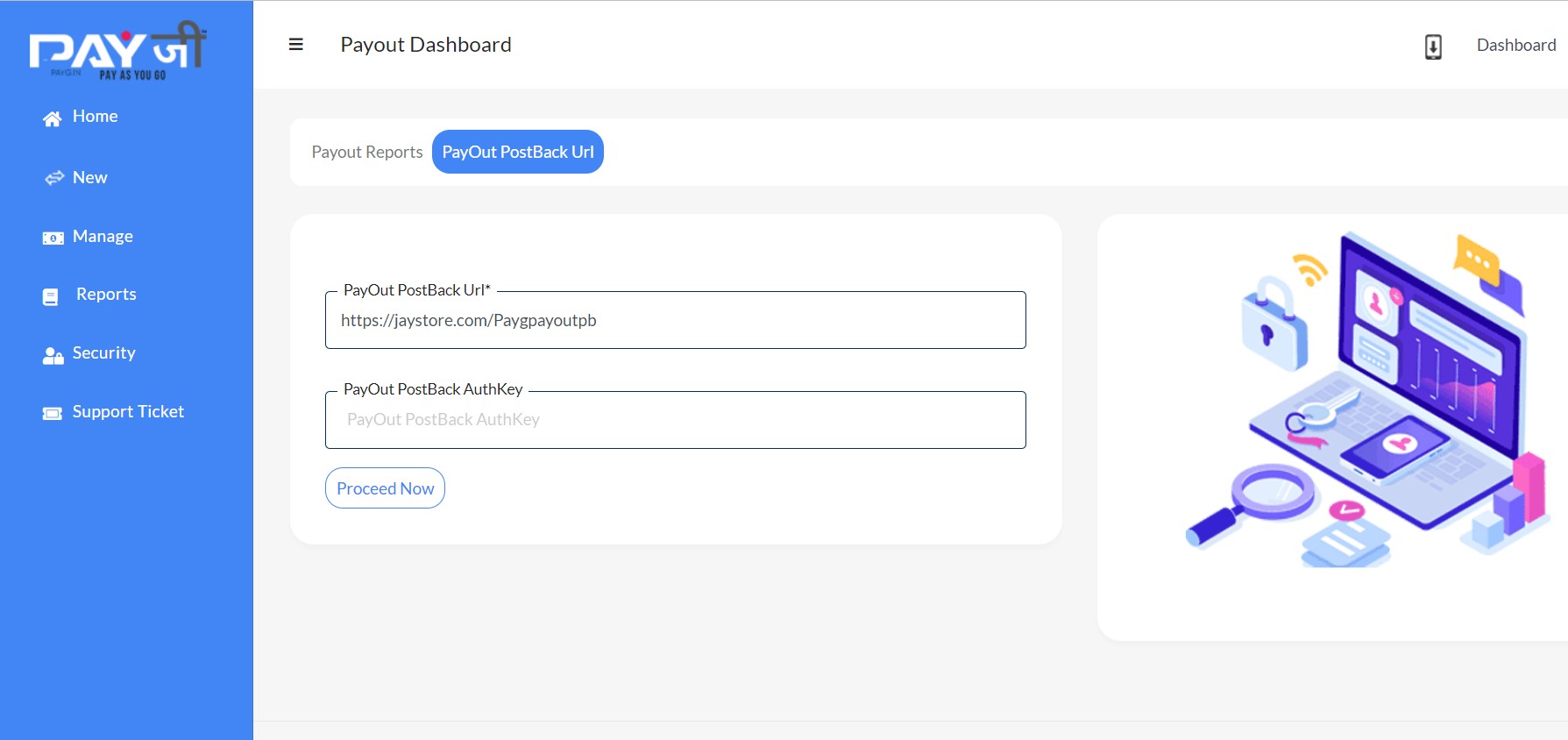
{
"TransactionId": 394,
"PayOutKeyId": "PayGM7451KID000394",
"MerchantKeyId": 7451,
"PayOutType": "Immediate",
"PayOutDate": "2023-04-19T11:32:38.64",
"TransactionType": "Debit",
"PaymentType": "NEFT",
"Amount": 1.00,
"PayOutBeneficiaryKeyId": "M7451B85905",
"PayoutCustomerkeyId": "M7451C18885",
"UniqueRequestId": "sfsdfsdf",
"Status": 4,
"ResponseCode": "1",
"ResponseText": "Approved",
"ResponseReasonCode": null,
"ResponseReferenceNo": null,
"UpdatedDateTime": "2023-04-19T12:04:43.42",
"FeeCode": null,
"FeeAmount": 0.00,
"GSTPercentage": 0.00,
"GSTAmount": 0.00,
"TotalFeeAmount": 0.00,
"TotalAmount": 1.00,
"AdditionalFee": 0.00,
"IFSCCode": "IBKL0000183",
"AccountNumber": "1234567891",
"BeneficiaryName": "Suryapal Rathore",
"CustomerRefNo": null,
"UTRNo": null,
"ApprovedBy": null,
"Errorresponse": null,
"VANumber": null,
"PayoutAccountKeyId": null,
"AccountBalance": 0.00
}